Transferring schedule between laptops
This is easy. Create your schedule. When you go to save the schedule make sure that the "Pack files in schedule" box is checked. This saves any backgrounds, images, videos, audio files, presentations, etc. into the Schedule .ewsx file. You can either save the file directly to a USB flash drive to transfer to the Church computer or use Windows Explorer (or other file manager) to copy the file to the flash drive. Make sure that you close EW before removing the flash drive from the computer and make sure that the flash drive isn't being written to.
Now place the flash drive into the Church's EW computer and use Windows Explorer to copy that .ewsx file to the computer's desktop. Open EW and open the schedule. You have the schedule transferred to the new computer. Please do yourself a HUGE favour and do not just open the .ewsx schedule file directly from the flash drive. Even if you do and then save it to the computers drive you might have issues later. I've found that it works much better and more reliably to copy it to the computer then open it. We've done it both ways over the past 9 years of so we've been using EW and never had an issue by copying it first then opening it. Opening it from a flash drive has resulted in numerous issues over the years so we avoid doing it.
Thank you so much for the timely response and information! Precisely what I needed to know. I think we will be able to feel much more secure with the main laptop having to be transported back and forth and used offsite.
One other thing that I forgot to mention. Use the "Check Schedule for Changes" option (as outlined in the support document below) to update the profile and databases on the projection laptop so it's always up to date.
"One other thing that I forgot to mention. Use the "Check Schedule for Changes" option (as outlined in the support document below) to update the profile and databases on the projection laptop so it's always up to date.
Thank you, this question was also relevant to me.
My pleasure
I have a question on the same theme, but with a couple of differences.
Our Church EW software and database is set up on a laptop which stays in the Church building. We recently bought EW7 and merged our "old" database with the new one. We have a small team of operators and my aim is for each team member to be able to set up a schedule at home on our own laptops and then transfer it via the Cloud to the Church laptop. I believe that with our licence, we can set up EW on our home laptops but then how do we transfer the Church database to each home laptop and ensure the database is updated across the team? Or am I trying to achieve the impossible?!?!? Any other suggestions would be much appreciated.
EW isn't really designed to do that. About the closest you can come is to use the Backup and Transfer Tool to copy the profile from the Church computer to all of the users. You could updoad the profile to a Cloud storage and make it available to all of the users, but DO NOT try to run EW directly from that Cloud copy of the profile. If two people attempt to access that cloud copy it will cause conflicts, expecially if Person A and Person B both access it at the same time and Person A saves then Person B saves later. That would overwrite all of Person A's changes.
Personally I would just send a copy of the profile to each person in the beginning, then have each person update their copy via the "Check schedule for changes" method outlined above each week.
https://support.easyworship.com/support/solutions/articles/24000043114-transfer-easyworship-profile
Hi Donal.
Many thanks for your expertise, wisdom and advice!
Given your experience, I'll definitely be guided by you.
Thanks again.
I want each member of our small team of operators to be able to create a schedule on their personal laptops at home and then upload it over the cloud to the laptop at the church. I think we can install EW on our home laptops using our license, but how do we transfer the Church database to each laptop and make sure the team's database is updated? Or am I attempting the unattainable?!? Any other ideas would be much welcomed.
You can use the transfer tool that Donal posted above to initially transfer the database from the church computer to each home computer. Then to keep them all updated, everyone will just need to open the newest schedule and run a Check Schedule for Changes and update their database from any new or updated items that are in the schedule.
Thank you so much for the discussion. You have helped me too. I was having the same issue and the instructions are precisely directional. Its working for me.
Justin Pippins
We have a laptop that is currently being used for our EW7 duties, and just had to replace it. I would like for the operator to be able to prepare everything for the service on their personal laptop at home, then transfer to open and use on a dedicated projection laptop that will remain at the church. What are you guys doing to accomplish this?