Online Media Editor
I am sorry but not at the present time but we are working on getting something together. I do not have a date on when it will be ready.
Hi, when you click on a piece of Premium media, you will get a window like this one.

When you click on Open in Media Designer, you'll see this window

You can see there are plenty of options for editing, like, Filters, Crop and Ratio, Brightness and other refinements, Focus, Textures, Text, Text Design, Shapes, Brushes, and Frames. Once you are done editing the media, you can save it by clicking Export Image/Video at the top of the window.
In the top image, if you want to search for other media in the same color palette as the one shown, you can hover over the color you want and click Search Color and it will search other media in that same color range.
If you want to just search our media store for a certain color media, you can use the color wheel on the left side of the website to do that. You don't need to be a premium subscriber for that.

Thank you so much, that was extremely helpful. We've made the decision to upgrade to premium as that answered our last question!
Great! I'm glad that helped.
Chelsea Wilson
Hi there,
Our church is looking to upgrade from EW 6 to EW 7 and are considering the premium package to access the media library. There is also an online media editor and a color palette swapper promoted. I would like to see what this looks like in action before making the purchase but cannot seem to find any reviews or videos that show it. Are there any resources that are available that show off these features? Thanks.