Running a saved Schedule on Easy Worship 6
You may need to reinstall the K-Lite Codec pack which is what was used for EW6 to play certain video files.
Install K-Lite Codec Pack for H.264, MP4, MOV, & other formats
Close your EasyWorship program completely.
Click the following link to go to the download page. Click the most recent Download K-Lite Codec Pack 15.x.x BASIC link (DO NOT download full version). Click Here To Download
Some browsers may block this file and may not allow you to run it. Chrome users should press Ctrl+J to view downloads then click the option to recover malicious file. Other browsers should have a similar option.
Click the K-Lite installer file and follow the instructions listed below.
If you get a message that the app from an unknown publisher is trying to run, click Yes.
Select Normal mode on the Installation Mode screen and press Next.
On the Installation Preferences, there is no need to change anything, just press Next.
On the Hardware Acceleration page, click Next.
On the Preferred Languages screen, just click Next.
- On the Audio Configuration page, click Next.
If it asks to install additional software, click Decline.
Click Install on the Ready to Install screen.
On the Done! Page, click to Run Codec Tweak Tool and click Finish.
- Close the codecguide.com webpage that opens at the end of the install and minimize your browser.
- On the Codec Tweak Tool Window, click the Preferred Decoders button at the bottom left.
- Under 32-bit decoders Select LAV Video under the following headings H.264, XVID, DIVX, MP4V, DVSD, MJPEG, AAC & LATM AAC : (You do not need to change anything under 64-bit decoders)
- Click Apply and Close then click exit.
- The K-Lite codec pack is now installed and ready to use with EasyWorship.
NOTE:EasyWorship will support WMV and WMA files without the use of additional video decoders.





Kay Kingsmill
I have been using Easy Worship 6 without any problems until our computer crashed. Now that the program is in the new computer I can't seem to run the music videos in a saved program.
All other components of the program work fine, it's just the music videos that fail to play.
To save a schedule I:
Click on the Save Schedule icon
click YES save the Schedule,
and then I choose a folder on my desktop to put it in.
It runs fine when I check it, but as soon as I close down the computer and reboot on Sunday morning, the music videos refuse to play. As I said the rest of the schedule works just fine.
We thought at first it was a missing codec, but that was remedied and still the problem persists.
Any ideas?