Import schedule items
I have looked at this problem further. It doesn't happen on our projection computer but it does on my home one which I keep as a master. I am pretty sure that it didn't use to. I reinstalled EW over to of the original to refresh it and it still; happens. My next step was to take a backup, erase it completely and re-install, test with no existing database (noted that it retained my registration details, it works fine) and then reload backup and test again (it failed). SO it looks like it may be a problem with the database. I have tried rebuild search keys but no improvement. Still foxed.
Even more research.
The problem is more serious than I thought. I cannot delete songs from the database - the app immediately hangs.
I have access to a brand new PC out of the box so I tried it on there. With a raw install of EW it is fine. But installing the backup copy of the master system (the one mentioned above) causes it to fail in the same way. So it is definately a corruption of the database that is causing the problem.
This is very serious for us as I have 6 months of updates on this copy of the database ready to be distributed to the projection system and the volunteers. I cannot do it if it causes this problem everywhere. The backup is 1.6GB but I can make it available to you if that will help. Would you prefer that I open this as a bug report, though, apart from using this database, I can't describe how the problem can be reproduced?
We will need some more information regarding the specifications of your computer. Please follow the steps below:
1. Click on the Windows Logo Icon (Start menu) at the bottom left-hand corner of the screen,
2. Type in "DXDIAG" and click on 'DXDIAG.exe' or 'DXDIAG run command',
3. Click Yes when a yes/no question appears,
4. Click on Save All Information.. at the bottom-right of the DXDIAG window,
5. Save the information under an obvious name such as "dxdiagoutput",
6. Attach the saved file to this ticket.
Right - here it is. There is a bit more information. I wasn't sure if you wanted the DXDIAG run while it was hung so I did it that way. The file is enclosed. As it took a while for me to read the instructions on one machine and action them on the other, a short while after I had saved the file to a memory stick and moved it across - the task completed. It must have been about 10 minutes altogether. So it looks like it is not in an infinite loop and completely hung but very-very slow.
If you create a new profile on the machine and just use the demo data and see if it works. If it works with the new profile, then when know it is the database and if it does not work then we know there is something else going on.
Hi - as I expected it was a lot quicker, back to normal I would say. Expected as I had tried it earlier with an empty database.
Further stuff. Now that I waited a long time for those updates to go through, I would say that it has sorted itself out and subsequent updates back to normal speed again.
But now there is another oddity. When doing Import Schedule, if I go to compare then as can be seen in the attachment, the verses are in the reverse order and the highlighted verse doesn't correspond to the screen image below. They are ok in the preview and live output! I don't think it was like this before.

Technology
Hi - this feature seems to have stopped working, I am sure I have done it before but now it goes into a loop using 100% CPU on one core. I can create new songs in the database so it can write to it ok but if I put one into the schedule, edit it and then check for changes it won't write in back - neither replace nor add.
What can you suggest has gone wrong please?