Accidentally Placing Item into Another
Most likely, the schedule items are automatically expanding when dragging and dropping and that makes it easier to make this mistake. Right click on any item in the schedule and uncheck Auto-expand items when dragging.
There's not a way to turn off the option to drop media into other items. The only things that can be dropped inside scheduled items without holding down the Ctrl key are media items. But, I bet turning off the auto-expand will help tremendously.
Just make sure when you're dragging and dropping media into the schedule, if you want it between 2 other items, make sure the Add line goes all the way to the left like this:

This video above will be added in between '000' and 'Amazing Grace (My Chains Are Gone)' because the line goes all the way to the left of the schedule.
If you do want to add it inside another item, the Add line won't go all the way to the left of the schedule like this:

The video in this image above will be added inside the item '000'.
Verity McChlery
We have a regular problem with our volunteers where they drag an item (song, media, presentation etc.) into the schedule and accidentally place in inside another item rather than as a separate schedule item. I cannot work out how to separate them once this has happened so we always have to close without saving and start afresh. Is there a way to undo this? Also is there a way to change the settings so that you cannot put one thing inside another when dragging it into the schedule?