Error opening saved file
Open EW and click on HELP//ABOUT EASYWORSHIP and let me know which build you are running please.
It will be a few days until I can get to the church for the version
Terry I have run into that a couple of times with 7.2.3.0 under 64bit Windows 10 over the past two weeks.
I also have the same issue for the past few weeks already. Version 7 Build 7.2.3.0
We are running 7.2.2.0 under Win 7 Pro
We had the same issue yesterday for files we just created and saved, as well as EW posting an error and quitting. Someone else was setting up the service, so I didn't get a chance to get the error code(s).
We just started using Easy Worship 7 a little over a month ago and we have ran errors opening saved schedules as Edward mentioned on the forum.
Error # 1 states: Cannot create file "C:\Users\jgurg\AppDataa\Local\Temp\sftch\ew\v7\temp\pres-6s2f6\media\67o18.jpg". The system cannot find the path specified.
Error # 2 states: "Cannot open schedule file. The file is currently locked by another user."
Error # 3 states: Error executing SQL "SQL error or missing database" : no such table
Forgot to mention that our Easy Worship version is "Version 7 Build 7.2.3.0"
Created the Sunday service in EasyWorship. Opened it in the sanctuary and it played fine. Closed the program and tried to open it again. Got this error message:
EasyWorship cannot creat file "C:\users\soundroom\AppData\Temp\sftch\ewv7\temp\pres-2oit3\media\496ufx.jpeg" The system cannot find the path specified.
We are running Version 7 Build 7.2.2.0
Can you help us get rid of this problem?
Pam Bivens
Forest Hill Baptist Church Secretary
First thing I would do is reboot the computer and try again. And make sure that you are NOT trying to run it directly from a USB drive. Copy it to the hard drive and open it from there. While opening and running a schedule from a hard drive doesn't always cause problems I've seen it happen enough to always copy to the hard drive to open and run it. If that doesn't work I would try clearing the TEMP folder. See the following article on how to accomplish that. And make sure to heed the warning about the DOWNLOAD folder or you will more than likely delete everything in it.
I would also recommend updating to Build 7.2.3.0. It is a significant upgrade that improves EW performance considerably. I would also try opening that schedule on another computer if possible to verify that it works correctly on it.
We are having the same problem. I loaded the schedule and saved my work. I went out of town. The person that came in to run the program could not open the schedule I left behind. We are running the latest version of the software. I uninstalled and reinstalled the program twice. I am also getting several error messages when I open the program.
First, anyone and everyone needs to include which version and build of EW they are running as well as which version and build of Windows.
Second, anyone still running Windows 7 needs to make sure they are running EW version 7.1.4.2. None of the 7.2.x.x builds of EW run properly (if at all) under Windows 7 and require a supported version of Windows such as 8.1 or 10.
Try creating a new profile to see if there is a problem with your existing profile. Uninstalling and reinstalling EW will pick up your existing profile which would more than likely continue to suffer from any issues that it may be causing.
Make sure you aren't loading a schedule directly from a flash drive, external drive, or a network share. Copy the schedule to the main drive of the EW computer and load it from there. While this may not cure every issue, it will definitely eliminate quite a few of them.
Uploaded schedules to a Google Drive desktop app. You can open from there with no issues.
Edward Hainsworth
Recently we have gotten error opening s schedule file. The schedule was created during the week and on Sunday morning when opening the file there was an error message "Cannot open schedule file. The file is currently locked by another user."
There are no other users, single install, single computer...
If opening EW7 from double-clicking the saved file, this message comes up first: "Cannot create file. "C:\\Users\SUMC-XXXX\AppData\Local\Temp\sftch\ew\v7\temp\pres-6yn9z\media\1kj2z.mp4". The file system cannot find the path specified."
Any idea what is going on here?