Problems With WMV Video Playback Or Playback In Windows 11
Modified on: Thu, 30 Jun, 2022 at 10:47 AM
Issue
If you have recently begun to experience issues with .wmv file playback on EasyWorship, or if you recently upgraded to Windows 11, you may be using a special video file that utilizes a video codec called VC-1.
This VC-1 codec is different from the standard WMV2 codec found in standard .wmv files.
Solution
At present, we have found that installing the latest edition of the K-Lite Codec Pack will work around the issue.
If you would like to try installing K-Lite, you can find the download here.
After downloading K-Lite, follow these steps to install K-Lite:
- Open the K-Lite file you just downloaded.
- If you get a message that the app from an unknown publisher is trying to run, click Yes.
- Select Normal mode on the Installation Mode screen and press Next.

- On the Installation Preferences, there is no need to change anything, just press Next.
- On the Hardware Acceleration page, there is no need to change anything, just press Next.
- On the Preferred Languages screen, just click Next.
- On the Audio Configuration page, just click Next.
- If it asks to install additional software, click Decline.
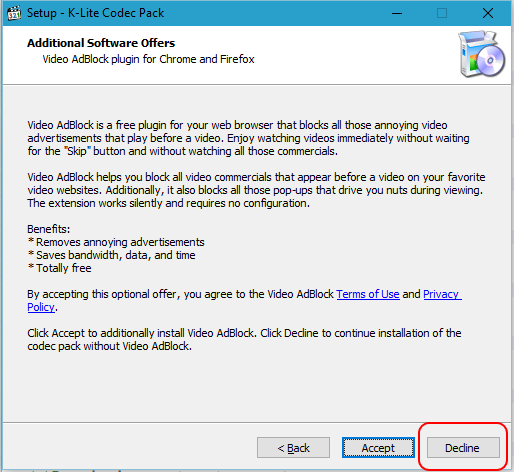
- Click Install on the Ready to Install screen.
- On the Done! Page, click Finish.
- Close the codecguide.com webpage that opens at the end of the install and minimize your browser.
- Now re-open EasyWorship and try playing the WMV videos again.
If this does not resolve your issue, please contact EasyWorship Support.