ATEM Mini Pro and EasyWorship 7.3.11
We are working on something to try and explain it the easiest way.
Glad you got it figured out.
Finally got it working, now that I understand how to do it correctly. I've made many Presentations over the years but never used themes, didn't have any need to. But with Alt Output they are needed and now have to make presentations correctly with themes. This definitely needs a separate tutorial as it is very complicated.
Thanks for your help Dan
Regards David
I think I've been creating the Presentations wrong and just making it from one theme type. It is very confusing to say the least but you guys have been trained locally and it's second nature to you but we depend on your guides and videos and trial and error.
The text location from the theme should be where the text shows up on the slides. One thing to remember, there are 5 different theme types in a presentation, Title-Subtitle, Title-Content, Content Only, Scripture, and Blank. The Master slide will have the text boxes for all theme types in it. Make sure you're adjusting the correct text box that you're using in the theme.
If you want a different text placement for different slides, for example, you can adjust the text box on the Title-Subtitle to the top and use that slide type for when you want that placement, Set the Title-Content text box to the bottom and use that theme type in the presentation when you want that text placement and set the Content only slide to the center and use that slide type in the presentation when you want center text. I hope this helps.
Hi Dan, at the moment we are only using one Alt Out theme for Presentations, one for Songs and one for Scripture. What we're having problems with is creating a presentation theme which contains 5 videos where only the 1st one has text. Despite following your video on Themes, I find it doesn't go deep enough as it only shows themes with a single video or background image. I have managed a presentation theme showing the videos but the text is never where I put it in the theme. It should be two lines of text in the centre but instead they are on the top right. We've not tried it in the church yet using the ATEM but I have three screens set up in my house giving Alt Out and Foldback and the console has main output so I can see all of the displays. Until I get this working I can't begin to setup the ATEM in the church. We are presently using a temporary solution by showing the main output as a window on the YouTube Live stream. But now that Alt Output is here we want to use that for lower third text, scripture and songs but find that the fact you have to use themes a pain as it's definitely not as easy(worship) as the rest of the program is.
Are you having a problem getting it to work with the ATEM mini pro using Fill and Key or are you having an issue with using the 3 different presentations?
Currently, EW will only be able to set one default Alt output theme at a time. If you want to change it mid service, you will have to go to Themes and right click the one you want to use and set it as the default. There's not currently a way to set different themes for the Alt output per item. This is something our developers are still working on for a future update.
Getting it set up as a Fill and Key, you need to set the Alt output to your preferred monitor setting (probably monitor 3 since your main output should be on secondary), then set the Alpha Channel to Enabled.
Your monitor output cable for the Alt output and Alpha channel will both go to the ATEM. You will need to set up the Fill and Key in the ATEM software and the video we have on using the ATEM should walk you through that. You will need to know which cable is which coming from your computer. You should be able to determine that from the display settings in windows by Identifying them and see where the numbers show up on each screen. (you'll need to have the multi view from the ATEM plugged into a monitor so you can see those outputs.
Hi Dan, is there any update on how to get this working using Alt Output with the ATEM Mini Pro. I've followed many tutorials and videos but there is no in depth one. I have managed to get alt output working but it seems quite a complicated task that you have to use a separate theme in order to get it to work each time. This Sunday is Remembrance Day here and I've got at least three presentations for the service to create but then getting them to work correctly to Alt Output is an additional chore. I wonder how many others are experiencing this difficulty as it's not as straightforward as I thought it would be.
Thanks Dan, Presentation themes working fine now. We have used EW since before 2007 version and have never needed to use Themes until now so it took me a while to figure out exactly how they worked.
Now just got to get the Fill and Key working with the ATEM because what we have been doing up until 7.3.11 came out was displaying the song as a window on camera 2 and the scripture from the main display. This was achieved by cloning the main monitor with HDMI 3 on the ATEM and switching it to the Live Output.
But now need to figure out how to achieve this using Alt Output to ATEM.
Regards David
It's because you have them set as backgrounds. You need to delete those slides and drag them in from the Media button on the toolbar like I show in the video. Then they will work
I just copied the text box from the presentation and pasted it into the Title slide of the theme and deleted the other text boxes. I made sure it was using it as the main subtitle text box and saved it and set it as my default alt presentation theme.
That's what I'm trying to but the text is always either in the wrong place or part of it is missing.
Thanks for that Dan, but that only shows me how to create a Presentation which I have and it works perfectly. But I can't seem to create a Theme that allows it to look the same on the Alt Output. The other slides are fine but the title one doesn't, the text is never in the correct place. I have attached our church Startup Presentation to see if you can make a Theme that is identical to the Presentation. You may not have the same font but I can always change that.
Thanks David
Attached is a video that basically shows how you can create the presentation you want. If you have a different presentation theme for main and alt out (or even if you use the same theme) you can change the background of the first slide to the video you want and set it as a foreground under Media Usage. Then add your text in the title or subtitle field. Then you can click on Media and drag and drop your other videos to the left to create media slides. If you want to set the transitions to auto and set them to delayed to advance automatically, you can do that. But this would be how you do it.
Hi Dan, this presentation was created using create presentation see attached jpeg. Or am I misunderstanding you? All the slides in the presentation are videos but the first has text in subtitle field.

Granpaw Broon
Hi Guys, Dan did a video on using the ATEM mini pro with EasyWorship 7 a few months back using Fill and Key inputs to overlay text on video. But now that 7.3.11 is out this changes how you can use text over video using alternate output with themes without the need to use Fill and Key thus freeing up an HDMI input.
We presently use two cameras, an input to display a picture in picture for song words and an input to display the scripture in full scene during the Bible reading during Live Streaming of our services. But now find with 7.3.11 you can now use themes on alternate output for both song words (bottom third) and scripture reading thus freeing up an input for a 3rd camera. We also have a separate Graphics card with output for foldback which gives us a total of 5 outputs.
It would be good if you could possibly produce another video explaining how this works with the new 7.3.11 update.
Thanks